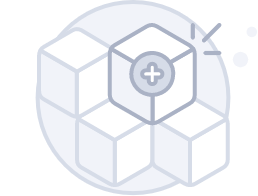Web Content Viewer
- ${title}
Loading...
Mobile Call Services
Balance Services
Fixed voice services
Fixed broadband
international roaming
Entertainment Services
Others Services
Apple Pay
WE is proud to be one of the first leading companies in Egypt to offer Apple Pay as a new payment method to its customers. WE customers can use Apple Pay to recharge, pay their bills, and renew their packages (Mobile, Fixed Internet, and Landline) simply and securely through My WE app and website
Apple Pay is an innovative electronic payment service offered by Apple, allowing Apple users to make payments easily and securely using their smart devices such as iPhone, Apple Watch, iPad, and Mac. The service relies on enabling users to make purchases online or within apps using biometric authentication methods like fingerprint recognition or Face ID.
To set up a subscription with Apple Pay, follow these steps:
Ensure Apple Pay is Set Up
Adding your card to Apple Pay is simple. Here is how to get started:
On iPhone:
- Open the Wallet app.
- Tap the plus sign in the upper-right corner.
- Enter your card’s security code to add your credit or debit card affiliated with your iTunes account or, tap “Add a different card,” and use your iPhone camera to scan the card information.
On Apple Watch:
- Open the Apple Watch app on your iPhone.
- Tap Wallet & Apple Pay, then tap Add Credit or Debit Card.
- Enter your card’s security code to add your credit or debit card affiliated with your iTunes account or, tap “Add a different card,” and use your iPhone camera to scan the card information.
On iPad:
- Go to Settings.
- Tap Wallet & Apple Pay, then tap Add Credit or Debit Card.
- Enter your card’s security code to add your credit or debit card affiliated with your iTunes account or, tap “Add a different card,” and use your iPad camera to scan the card information.
On MacBook Pro with Touch ID:
- Go to System Preferences > Wallet & Apple Pay.
- Tap Add Card.
- Enter your card’s security code to add your credit or debit card affiliated with your iTunes account. Or tap “Add a different card,” and use your MacBook Pro camera to scan the card information.
- You can pay through E-care our website via Safari or My WE App as normal process.
- Choose Apple Pay as the payment option & confirm the payment using Face ID, Touch ID, or your passcode if prompted.
- All WE customers (Mobile-Fixed Internet - Landline) registered or anonymous web and app users on apple devices only who have Apple Pay feature.
- Note: For anonymous customers, they must first accept the Terms & Conditions after selecting Apple Pay as a payment option for the “Pay” button to be displayed.
iPhones, iPads, Macs, and Apple Watches
- iPhone models with Face ID
- iPhone models with Touch ID, except iPhone 5S
- iPad Pro, iPad Air, iPad, and iPad mini models with Touch ID or Face ID
- Apple Watch Series 1 and later
- Mac models with Touch ID
- Mac models introduced in 2012 or later with an Apple Pay-enabled iPhone or Apple Watch
- Mac computers with Apple silicon that are paired with a Magic Keyboard with Touch ID
- A PC or device that has Safari browser4
- Apple Vision Pro
Note: if your Device does not support Apple Pay, the option will not appear to you
Terms and condition:
- Terms & conditions of the online payment through My WE & E-care applied
- The minimum amount to pay is 10 EGP.
- No additional fees for paying by using Apple Pay.
- If a payment via Apple Pay is not reflected, follow the normal model of online payment by sending the complaint to back office digital support team.
- Ensure your device and apps are updated to the latest version.